Broadcast Live using Flash (How to set up your encoder)
April 9, 2015 8Purpose:
Show you the procedure to correctly configure your Adobe Media encoder for Flash Streaming. Also, upload capacity is a very important factor in streaming as this determines the maximum bitrate available to the client; generally we would like the client to have at least 1.5x their bandwidth available for broadcasting. For example, if the client has 1mbit upload we would recommend their maximum bitrate should be 512k but lower is preferred.
Bandwidth Speed Test
Step 1 – You need to test the speed of your internet connection to allow you to properly configure the Encoder.

Step 2 – Go to speedtest.net and run a Speed Test by clicking “Begin Test” or the yellow star on the map. Once the test completes, the number we are interested in is the Upload Capacity. Make a note of this number; you’ll need it later!
For a complete procedure, please refer to this FAQ: How do I test upload connection speed? Configuring Adobe Media EncoderBefore starting, please proceed to Download and install Adobe Flash Media Encoder, available here: Download Adobe Media encoder
Step 1 – Open the encoder from your start menu by clicking on the entry in your programs list. The easiest way to configure your encoder is to use the preset menu. The bandwidth that you select must be LOWER than the upload capacity of your internet connection.
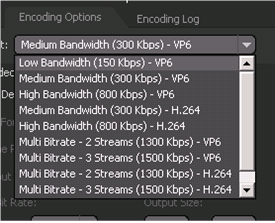
Step 2 – Select the device you would like to use from the drop down menu situated under the ‘Audio’ section.
Step 3 – Select the device you would like to use from the drop down menu situated under the ‘Video’ section.

Step 4 – Fill in the FMS URL field (located in the summary of your flash service in “Active Services” in the portal, in the “Flash Media Encoder FMS URL” field
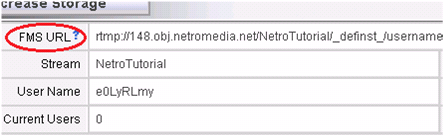

Step 6 – If you wish to archive your broadcast – select the “Save to File” checkbox and browse to the location you would like to save to.
Step 7 – Once these details have been entered, simply click the large green “Start” button to begin streaming.
Note: Please avoid clicking on the connect button as this can cause the connection to the servers to fail.

