How To Stream Into Second Life
The huge success of Second Life has brought about the demand for streaming into and out of this virtual environment.
From large corporation to small to mid – sized businesses to an online DJ wanting to share a mix, streaming has become a necessity, and NetroMedia has been there from the beginning providing audiences around the world with a Second Life streaming experience.
Most recently NetroMedia streamed the America’s Cup to the Alcatel Lucent Port for SAIL.tv
PDF Tutorial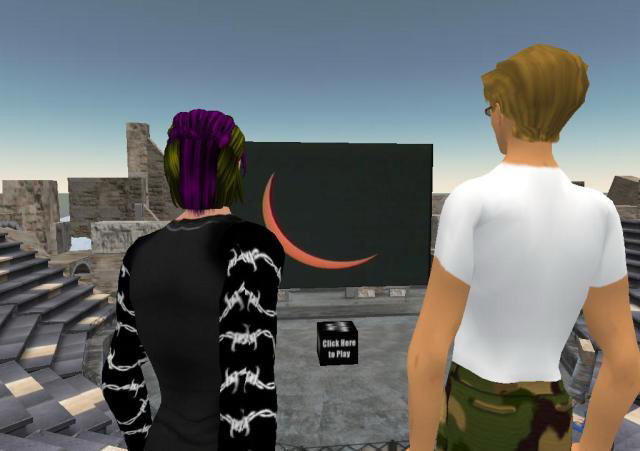
Streaming Into Second Life – What do I need to get started?
- A Second Life account with land ownership or administration rights.
- A Netromedia QuickTime Streaming account.
- A source (either files on your computer or a camera) to feed the stream.
- Either QuickTime Broadcaster (for Mac users) or Wirecast (for Windows users) to send the stream.
Setting up a media player to stream into Second Life
- You must create a media player object inside SecondLife to serve as the “screen” for your stream.
- While standing on the piece of land you wish to use, create an object.
- Open the “About Land” window and click the “Media” tab.
- Place a unique texture on the video screen, and place the same texture on the “Replace This Texture…” thumbnail.
- Enter your NetroMedia Streaming URL in the “…with content from this URL” box.
- Use the Media player control to start or stop your video.
Streaming From Second Life – What do I need to get started?
- A Second Life account.
- A PC powerful enough to run both Second Life and Windows Media Encoder.
- A NetroMedia Windows Media Streaming account.
Setting up your stream from Second Life
- Load up Second Life and have it running in Windowed mode.
- Start windows Media Encoder and create a custom session.
- For your source, use the screen capture feature and select the Second Life window.
- When you start encoding, your broadcast will be exactly what is happening in your Second Life window.
- Provide your NetroMedia streaming link to your audience.
You can also use this PDF for a full walkthrough with pictures.
